WhatsApp has become a part of our lives in a very short span of time. Our lives are almost incomplete without WhatsApp, be it an office work – where you’re part of many work level groups or personal chit-chat with friends. WhatsApp has made communication with our friends and family very easy and enabled communication very easy even if your friends and family are miles apart.
With its seamless video & voice calling feature, people have actually started making WhatsApp call rather than normal voice call. However, most of the people use WhatsApp for connecting with their friends through chat, call or status, but there is much more to it. Are you the one who are always into the gadegts and want to make the best out of the app? You are at the right place! Get ready to learn these 10 most essential & latest WhatsApp tricks of 2024.
Latest WhatsApp Tricks 2024 –
1. Quote a message in your response
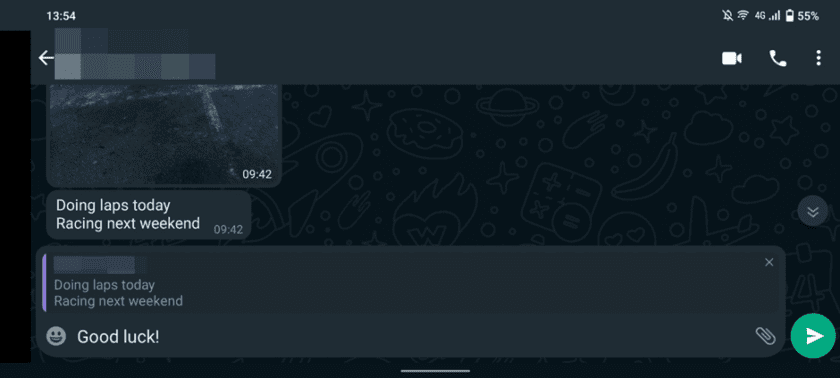
Quoting is one of the finest methods to maintain context, whether your texting pace is too quick or a group chat is constantly inundated with fresh messages.
Holding down a message will allow you to connect it to the text field for a quotation by tapping the arrow icon next to the star icon (as seen above). As an alternative, you may swipe right on the message you want to quote, and it will then show up at the top of the text box.
2. Request your Account Info
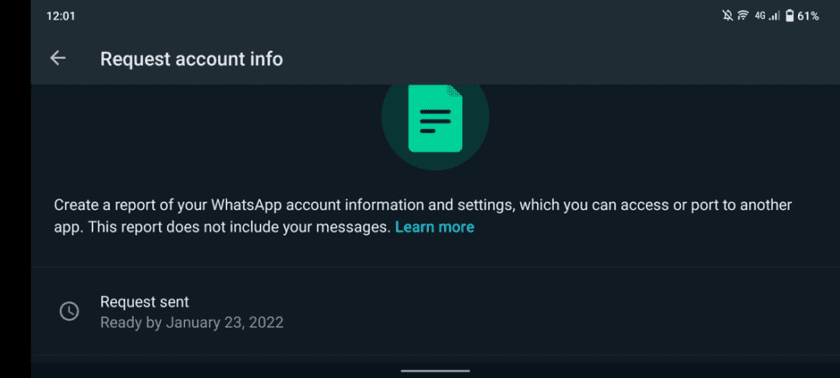
Like Facebook and Twitter, WhatsApp lets you ask for a ZIP file with your account details and preferences. Only your profile photo, whether you accepted that Facebook data policy, group names, and the like are collected here; your communications are excluded.
To accomplish this, you must go to Settings > Account > Request account info, then touch Request report. The report takes many days to arrive. The request will be rejected if you deactivate or re-register your account, change your phone number, or use a different device.
However, you cannot view this file in WhatsApp; instead, try using a different app on your phone or computer.
3. Disable Read Receipts
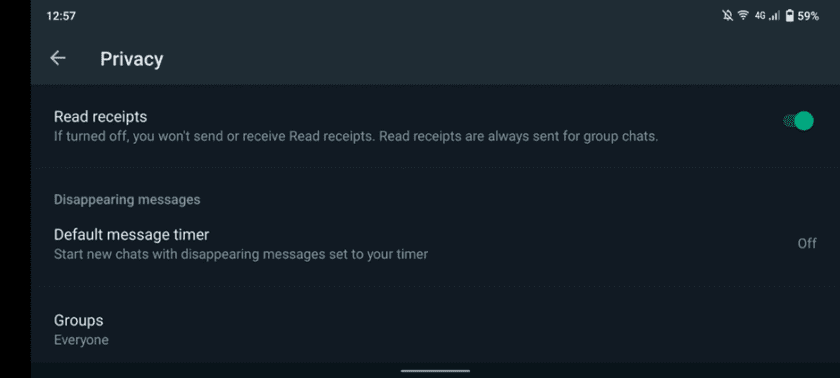
Ah, the nasty blue tick symbol. This only indicates that a message has been seen to those outside the industry. By going to Settings > Account > Privacy and unticking the Read receipts option, you may turn off read receipts (thus the blue ticks) if you would rather avoid your contacts.
Keep in mind that this works both ways, so neither you nor your contacts will be able to tell when the other has viewed your messages.
4. See who read your group message
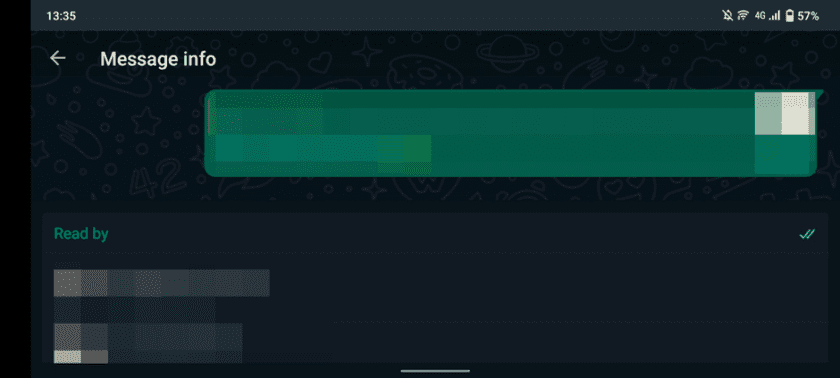
The capability to view who reads your group messaging is one of WhatsApp’s more cunning tactics. Simply hold your message to highlight it, press the three-dot menu, and then select Info. From this point forward, you can check who has and has not seen your dad’s joke, as well as the time it was sent to each person’s device.
More information on WhatsApp: How to move WhatsApp to a new phone
It is important to note that if someone has blocked you or disabled read receipts as described above, they could not appear on the list.
5. How to use live Location Tracking
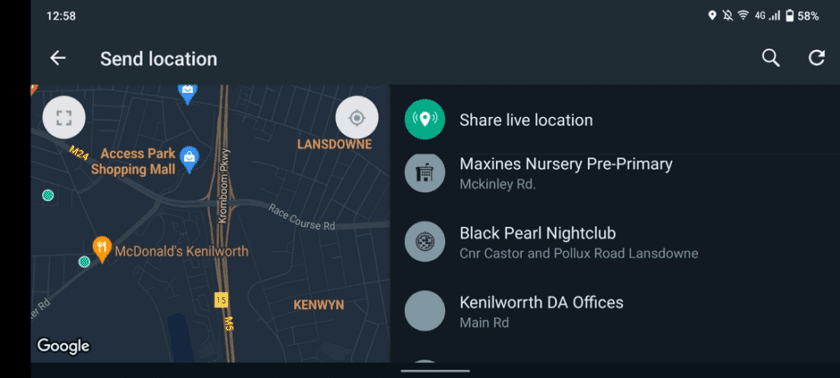
In WhatsApp, sending a location pin is rather straightforward, since you simply hit the paperclip icon in the message area and select Location. What if you want your spouse or parents to follow your every step in real-time? Thankfully, this does exist and is among the finest WhatsApp tips for parents and children of helicopter parents.
How to share your location on WhatsApp is related.
By tapping the paperclip icon, you may accomplish this. From there, select Location > Share Live location and choose a time frame for tracking, which may be anywhere between 15 minutes and eight hours. Do not panic; you can always manually halt location tracking.
6. Mute Contacts or Groups
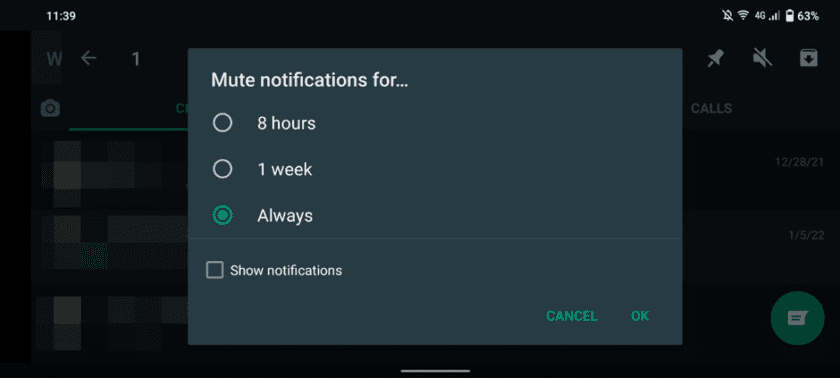
You have a group that continuously turns into a stream of viral videos and memes. The group or contact might be muted, or a custom notice could be created, as in the preceding advice.
Tap and hold the problematic contact or group in the Chat’s menu to make them audible. In the top-right corner, you ought to notice several icons from here. Click the speaker symbol with a line across it to silence the device. Then, press OK after choosing whether you want to continue receiving alerts or set a mute time (eight hours, a week, always).
7. Use WhatsApp on Your PC
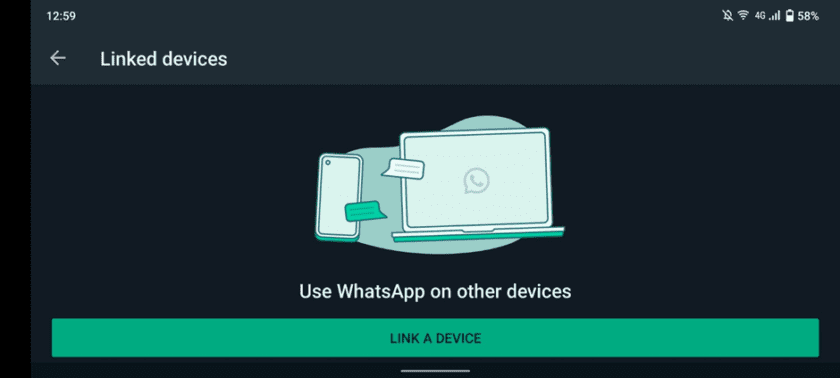
WhatsApp Web is one of your finest features if you appreciate the ease of a large screen or a full-sized keyboard.
More on IM: 8 things WhatsApp should incorporate from competing for messaging services
Visit web.whatsapp.com on your PC to get things going. A QR code that can be read by the WhatsApp mobile app will be shown on the page. To open the QR code reader on your phone, hit the three dots in the upper right corner and choose Linked Devices > Link a Device. Simply use the QR code reader on your phone to scan the desktop website’s QR code to complete the process.
8. Save things from your phone to your computer
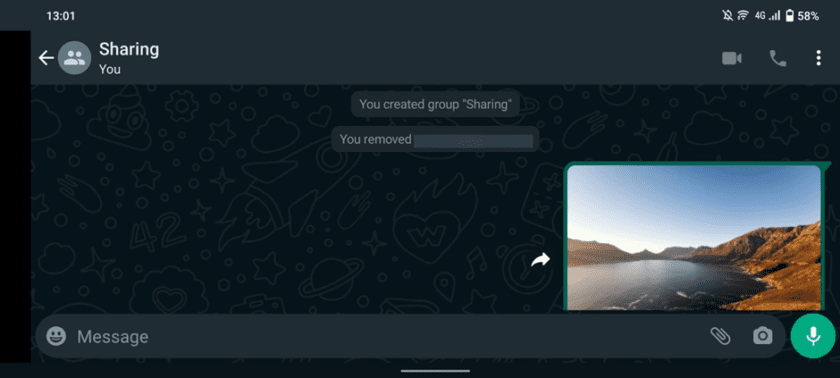
The ability to transfer content between your phone and PC is one of the coolest WhatsApp gimmicks, even though WhatsApp Web may not be as versatile as I’d want.
If you have two WhatsApp accounts, you may transmit content from the other one to the one open on your computer. Do you have a friend who is willing to act as a middleman? In such cases, you may just email them files, go to WhatsApp Web, and choose their account to see or download the file. The opposite is also true; you may transmit content from your PC to your other WhatsApp account or your patient buddy (through WhatsApp Web).
Create a group with one of your contacts, delete this contact, and you will have a private hub for exchanging things, as pointed out by Twitter user Moshe Fasten. Although it falls short of Telegram’s stored content feature in terms of coolness and usability, it is a start.
9. Sign up for beta access
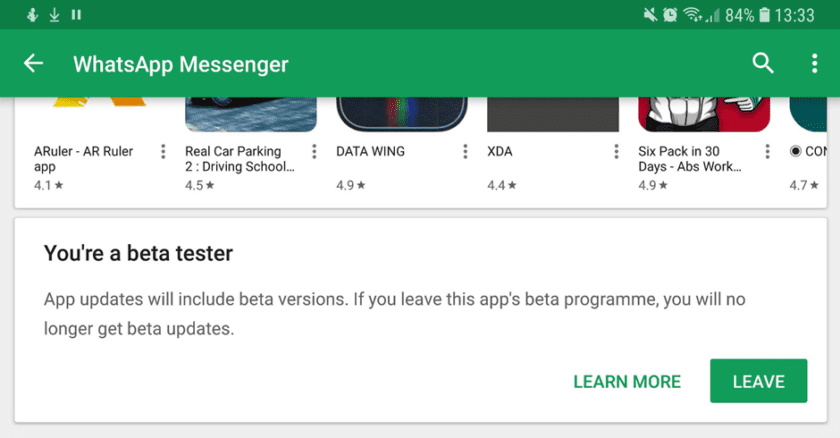
To be the first to use new features, you must sign up for the beta program. Additionally, you run the danger of running into bugs and other weaknesses, so keep that in mind.
Visit the WhatsApp website in the Google Play Store and scroll to the bottom of the part labelled “Become a beta tester” to register for beta access. Once you click the “I’m in” button, you will be included in the beta testing group. Simply hit the update button to download the most recent version of the app. Updating to the beta version is the same as updating a standard Play Store app.
You can exit the beta at any moment by pressing the Leave button, which takes the place of I am as seen in the above image.
10. Tweak the last-seen feature
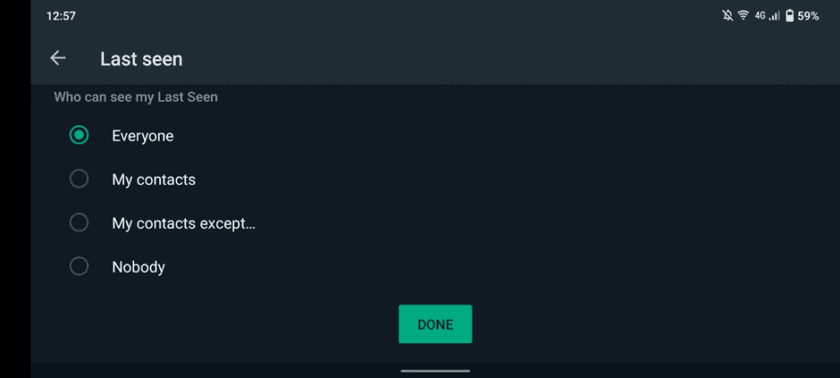
Have a stalker? You might wish to adjust the last seen feature, which displays the most recent time you were visible online.
You must go to Settings > Account > Privacy to accomplish this. The last seen field should then be touched and modified as necessary. It can be changed to:
Everyone who has your number may view the most recent time you were active online.
My associates
My contacts, except…
No one else
Bonus advice: The Privacy section of WhatsApp contains a few more tactics for thwarting stalkers and other creeps, including changes to profile photos and the About field. You may modify both areas to make them visible to everyone, just your contacts, or no one at all.
Your turn!
Which is your favourite WhatsApp tricks, let us know in the comments section

