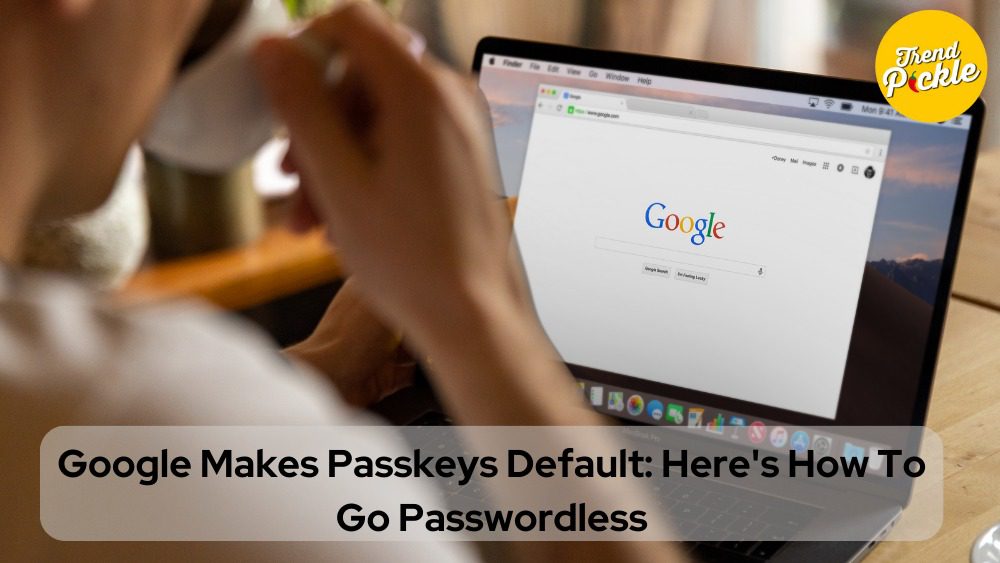Google is the world’s biggest technology that provides a variety of services and products. It is known for its search engine which helps people to find information and provides services like email, maps, YouTube, and many more to make our life easier. But now Google has changed the process of signing in to your personal Google Account. Now Google has launched something called “passkeys” as a default setting. This way makes it easier to log in and keeps your device more secure. In this article we will have a look at these Google settings and how we can go passwordless.
How does it work?
Whenever you want to sign in to your account, google will ask you to make use of the passkeys. Google Account setting has the option that says “skip password when possible.” and it will turn on automatically.
What are the Google passkeys?
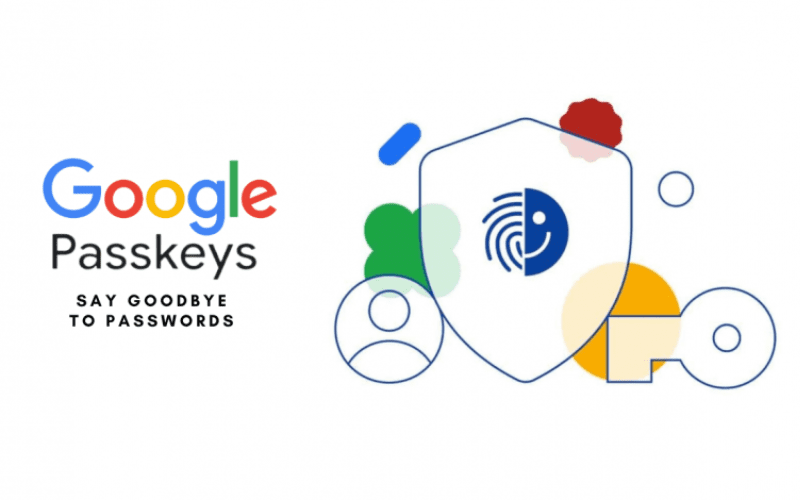
Google has introduced “Passkeys” as a default verification of Google Account. Basically, passkeys are a form of passwordless verification. The passkeys add an extra layer of security to your Google Account. Currently, the passkeys are available on the apps like YouTube, Maps, and Search. Also, Google wants people to use passkeys in the different online accounts and encourages the industry to move towards a passwordless future. Soon the passkeys were introduced.
And Google says that on the basis of the positive feedback the company will soon make it a default option. Google wrote – “We’ve found that one of the most immediate benefits of passkeys is that they spare people the headache of remembering all those numbers and special characters in passwords. They’re also phishing resistant.”
How to create passkeys for your Google Account?
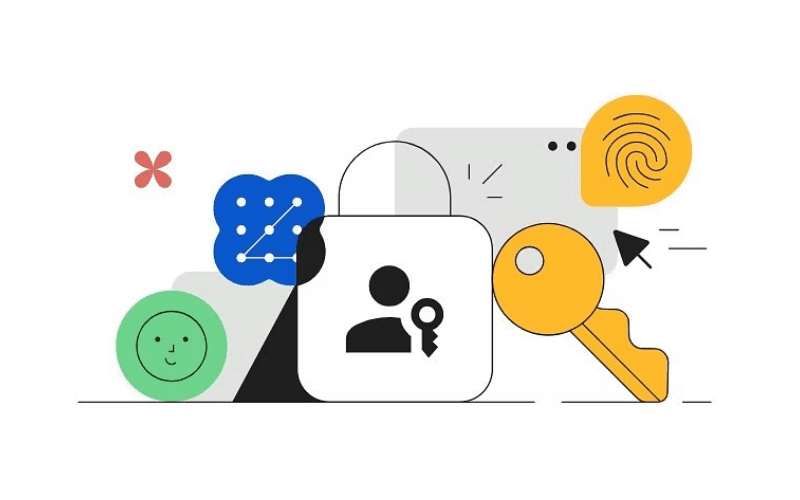
Creating the passkeys for your Google Accounts is easy. Google claims that they are simpler safer and more secure than passwords. Users can use their PIN, fingerprint, or face scan. To create the passkey to your Google Account follow the steps:
1. Go to this link to see your passkeys.
2. Click “Create a passkey” and follow the steps to set it up.
3. If you already have a passkey, click “Use Passkeys” to sign in.
4. To finish creating your passkey, you might need to unlock your device.
5. You can make passkeys on different devices by following these steps.
6. Users can also create a passkey on a special USB key.
7. After creating your first passkey, you’ll be asked to create one on any supported device you use with your Google Account. Don’t create a passkey on a shared device.
FAQ
What is Google’s new passkey feature, and why is it important?
Google’s passkey is a new default method for signing in to your Google Account, offering a passwordless way to enhance security and ease of access. It simplifies the login process and provides an additional layer of security.
How does the passkey system work for Google Accounts?
Whenever you need to sign in, Google will prompt you to use a passkey. It’s designed to be hassle-free. The setting “skip password when possible” is automatically enabled in your Google Account.
What exactly is a passkey, and where can it be used?
A passkey is a form of passwordless verification introduced by Google to enhance the security of your Google Account. Currently, you can use passkeys with Google apps like YouTube, Maps, and Search. Google encourages other online services to adopt passkeys for a more secure and convenient authentication process.
How can I create a passkey for my Google Account?
Creating a passkey is easy and can be done using your PIN, fingerprint, or face scan. To set up your passkey, follow these steps:
– Go to this link to access your passkey settings.
– Click on “Create a passkey” and follow the provided instructions.
– If you already have a passkey, use it to sign in.
– To complete the setup, you may need to unlock your device.
– Passkeys can be created on various devices by following these steps.
– You also have the option to create a passkey on a specialized USB key.
– After creating your initial passkey, you’ll be prompted to set up a passkey on any supported device that you use with your Google Account. Avoid creating a passkey on shared devices for security reasons.
What are the benefits of using passkeys over traditional passwords?
Passkeys offer improved security and a more streamlined authentication process. They spare you from having to remember complex passwords and are resistant to phishing attempts. Google’s move toward passkeys aims to enhance online security and user convenience.
Will Google make passkeys the default option for all users in the near future?
Google has expressed its intent to make passkeys the default option based on positive feedback. They are actively promoting the use of passkeys to encourage a passwordless future for online accounts. The transition to a default setting may occur as a result of this ongoing initiative.