Better Windows Navigation
Win+D: Show or hide the desktop
You have many applications running and you want to see the desktop quickly to open another program or file. you can press Windows + D key to show the desktop. As you press the key combination again, it will hide the desktop and show current applications. you can also show the desktop by doing a right click on the taskbar and it should display an option to show the desktop.
Win+left arrow oranWin+right arrow: Snap windows
Want to snap the open windows to the left or right. you can press Windows+left arrow key to snap the windows to left, and you can Windows+right arrow key to snap the windows to right.
Win+Tab: Open the Task view
looking for options to see all open tabs or windows in a tab view. you can press Windows + tab key to open the task view.
Win+L: Lock the computer
You are taking a short break and you want to lock the computer. you can press Windows + L key to lock the computer. You can also lock your computer by pressing Ctrl + Alt + Delete keys together and it should open another screen with an option to lock the computer.
Win+I: Open Settings
Need to customize any Windows setting. You can press Windows + I key to open the settings window.
Win+S: Search Windows
Want to search any program or file, you can press Windows + S key and start typing to search the Windows. The search results will display any matched apps, settings or files. You can also press Windows key and start typing to search any program or file in Windows.
Win+PrtScn: Save a screenshot
Need to capture a screenshot of the current screen. You can press Windows + PrtScn (PrtSc in some laptops) key to save a screenshot of the screen.
Win+C: Start talking to Cortana
Cortana is Microsoft’s Intelligent Personal Digital Assistant. The assistant uses voice Command Technology to save time and organize your Life across all devices. Would you like to talk to Cortana, press Windows + C key and start talking?
Win+Ctrl+D: Add a new virtual desktop
You can have as many virtual desktops as you want. You can press Windows + Ctrl + D keys to add a new virtual desktop. Once you press the keys, it will switch you to the newly created virtual desktop. You can navigate between virtual desktops with the help of Windows + Ctrl + Left arrow and Windows + Ctrl + Right arrow keys. Windows + Ctrl + Left arrow will take you to the previous virtual desktop and Windows + Ctrl + right arrow will take you to the next virtual desktop.
Win+X: Open the hidden menu
Want to open the hidden Windows menu. you can press Windows + X key to open the hidden menu.
Basic and Advanced Tricks
Ctrl+Z: Undo, Ctrl + Y: Redo
You did some mistake or for any other reason, you want to undo the last performed action. you can press Ctrl + Z key to undo the last operation. You pressed Ctrl+Z key to undo an operation but now you want to redo it. You can press Ctrl + Y key to redo the operation.
Ctrl+X: Cut, Ctrl+C: Copy, Ctrl+V: Paste
Want to cut, copy or paste any text or image. you can press Ctrl+X key to Cut, Ctrl+C key to Copy, and Ctrl+V key to Paste. You can also perform these operations by selecting the text, image or any other object and doing a right click on it. The right-click on selected data will open up a pop screen with many options including cut, copy and paste.
Ctrl+W: Close
Need to close the active window. you can press Ctrl+W key to close the active window.
Ctrl+F: Search the current page or file
Want to search a text in a document or web browser. you can press Ctrl+F key to search the current page or file. Press the Ctrl+F key and start typing the text, you want to search.
Ctrl+P: Quickly print the document
Need to print a document quickly. You can open the document and press Ctrl+P key to print the document. Press the Ctrl+P key, choose the printer, number of copies, and other settings and click on the print button.
Ctrl+S: Save the document
You are working on a document and you want to save the document. you can press Ctrl+S key to save the document.
Alt+Tab: Switch apps
you are working on many apps simultaneously and you want to switch between the applications. you can press Alt+Tab key to switch between the apps. Press Alt+Tab key and use left and right arrow keys to choose the application to open.
Ctrl+A: Select all
Want to select all data in a file or document for any reason. You can press Ctrl+A key to select all the data including text, image etc. in a file. once you selected all, you can perform any operation like cut, copy, delete etc.
Ctrl+Shift+Esc: Open the Task Manager
Your windows system is hanging and you want to open the task manager to kill a task. you can press Ctrl+Shift+Esc keys to open the task manager. You can also open the task manager by pressing Ctrl + Alt + Delete keys together and it should open another screen with an option to open task manager.
Tab and Shift+Tab: Move backward and forward through options
You want to navigate forward and backward through the options in a file, web browser or any other document. For example, you want to move to the next text box in a browser, you can press Tab key to move forward. Similarly, if you want to move backward (previous option) you can press Shift+Tab to move backward.
Ctrl+Esc: Open the Start menu
Want to open the Windows start menu, you can press Ctrl+Esc key or Windows key to open the start menu.
F2: Rename a file
Need to rename a file in Windows. You can press F2 key to rename a file, select the file and press F2 key. You can also rename a file by selecting a file, doing a right click on it will open a popup screen with an option to rename the file.
F5: Refresh
You did some changes to your files but changes are not reflecting. You may want to refresh the file explorer in windows. you can press F5 key to refresh the file explorer’s cache of files. you can also refresh by doing right click in file explorer and it should open a popup screen with an option to refresh.
If you know any other essential windows keyboard shortcuts, please let us know in the comments section. If you are not using Windows and looking forward to using it, please read How to Install Windows on your System.

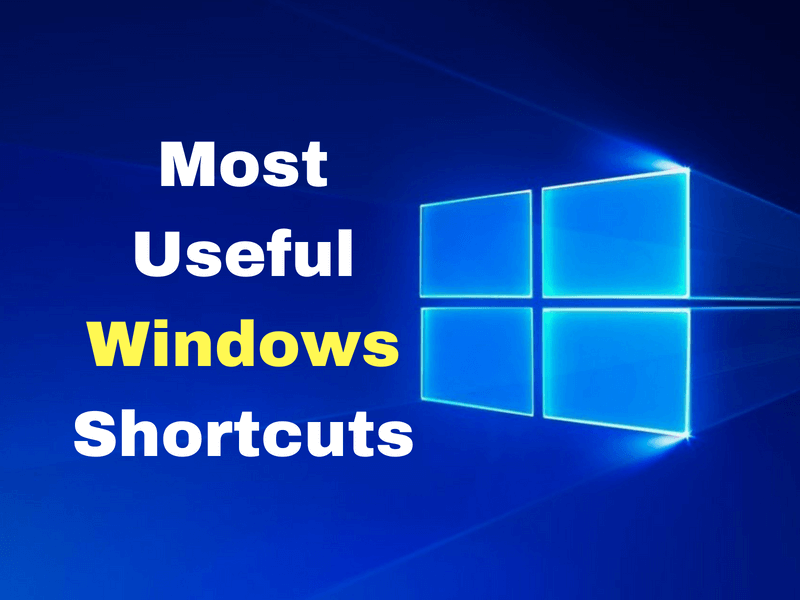
2 comments
These keyboard shortcuts are very useful and handy specially the Win+D.
This article is indeed very useful. It reflects how to deal with complex things in easiest way.